The MobileMark® 2012 Whitepaper is now available for download and is also available along with other product support materials here: https://bapco.com/products/mobilemark-2012
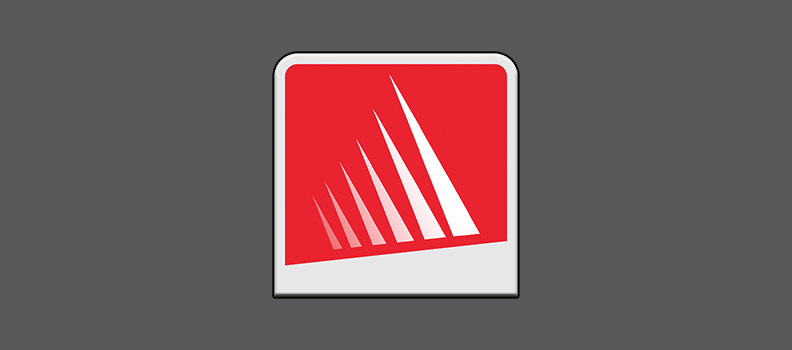
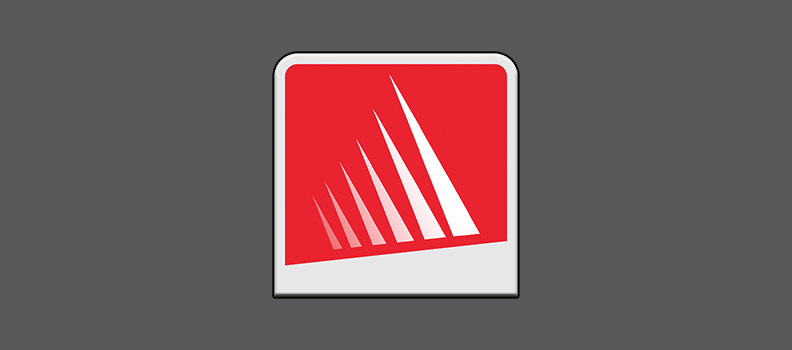
The MobileMark® 2012 Whitepaper is now available for download and is also available along with other product support materials here: https://bapco.com/products/mobilemark-2012